Smarter GPU Settings for Gaming Laptops That Work
Why isn't your gaming laptop performing as it should? Default settings frequently prevent your GPU from realizing its full potential.
With NVIDIA Profile Inspector, you can change secret GPU settings to improve FPS, smoother gaming, and lower temperatures. It's easier and provides more control than the basic NVIDIA Control Panel.
Little changes can make a major difference in terms of FPS, fan noise, and overall gaming experience.
In this article, we explore the Benefits and smarter GPU settings for gaming laptops that really work.
GPU Settings Overview
GPU settings regulate how your gaming laptop's graphics power is employed. Most laptops use default settings, which are suitable for gaming but do not consistently deliver ideal performance.
By changing a few key settings, you can speed up your games, improve their visual quality, and keep your laptop cooler. It's all about finding the right balance between performance and aesthetics.
What Benefits Do GPU Settings Give Gaming Laptops?

GPU settings can significantly impact how your gaming laptop performs and feels.
- Enhanced FPS: Adjusting the proper settings allows games to run at a smoother frame rate, making fast-action scenes feel more responsive.
- Lower heat: Smarter GPU limitations reduce unnecessary load, keeping your laptop cool throughout longer gaming sessions.
- Longer Battery Life: Balanced performance modes conserve battery, allowing you to play or work for more extended periods of time without needing to recharge.
- Sharper visuals: Fine-tuning graphics parameters enhances textures, colors, and overall image quality, resulting in a better gaming experience.
- Quieter Performance: When the GPU isn't overworked, the fans don't have to spin as much, making your laptop quieter.
- Increased Efficiency: Optimized settings enable your laptop to provide consistent performance without abrupt slowdowns or stuttering.
GPU settings help your gaming laptop stay fast, cool, and reliable while giving you a better gaming experience.
How to Reset GPU Settings on Gaming Laptops?
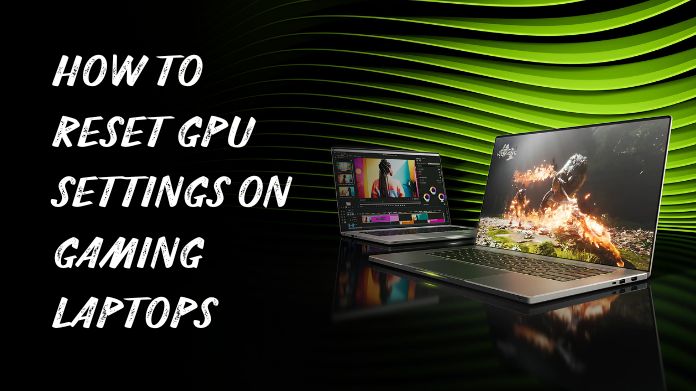
Resetting GPU settings on a gaming laptop is a quick approach to troubleshoot or reverse changes. Here's how it can be done:
Step 1: Launch the GPU Control Panel.
- Right-click your desktop and choose NVIDIA Control Panel or AMD Radeon Software. This is where you may adjust your graphics settings.
Step 2: Navigate to the Settings Section.
- Manage 3D settings (NVIDIA) or find Graphics Settings (AMD). This is where most changes are made for games and apps.
Step 3: Click on Restore Defaults.
- You'll see a button like "Restore" or "Reset to Default." Clicking this will return everything to factory settings.
Step 4: Apply and Save Changes.
- Always press Apply to confirm the reset. If you skip this step, your prior settings will remain.
Step 5: Restart your Laptop.
- A quick restart ensures that the GPU reloads with the latest default settings, resolving minor issues.
Step 6: Update the GPU Drivers if Necessary.
- Outdated drivers can cause crashes and slowdowns. After rebooting, it's a good idea to check for any new driver updates.
Step 7: Test your Games Again.
- Open your favorite game and discover how it works. You can adjust the parameters again if you want to achieve better performance or higher-quality images.
Your GPU is back to default settings, giving you a clean slate to work with.
Closing Statement
A gaming laptop's GPU settings can be easily adjusted to produce crisper images and more fluid gameplay.
You can keep your laptop cool, minimize stuttering, and increase speed with the correct settings.
Customizing your games to look and feel better will give you more control and improve your gaming experience.
About the Author:
I'm River Jensen, a tech enthusiast working on NVIDIA Profile Inspector, a project dedicated to enhancing digital experiences through advanced GPU settings and performance optimization.
I'm passionate about combining creativity and technical knowledge to create graphics profiles that improve performance, improve visuals, and maximize the capabilities of NVIDIA technology.
